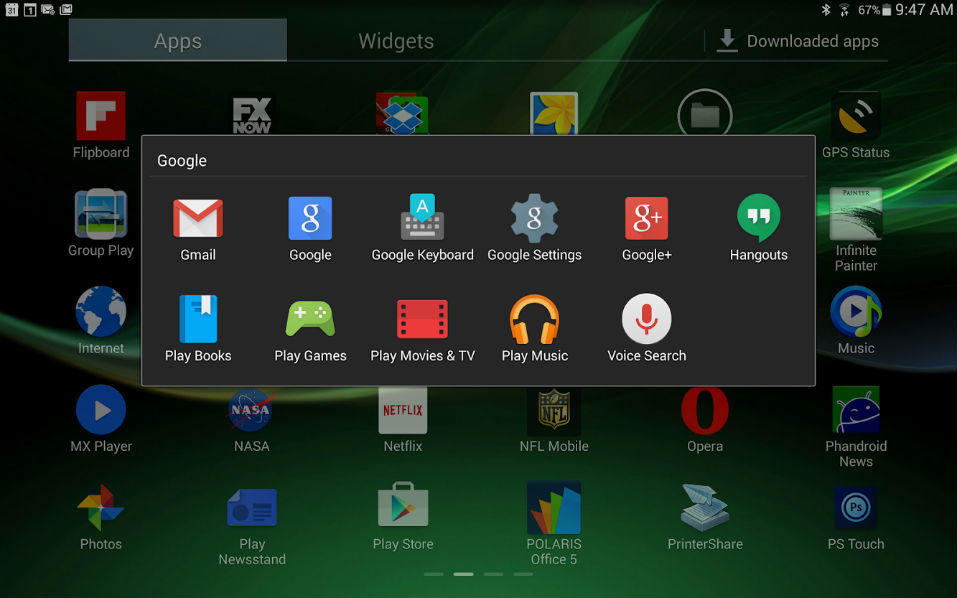The Mysteries of the Google Settings App
If you're an Android user then chances are that your phone is currently hiding a little secret from you. No, not a virus, we mean a helpful secret. In 2013 Google automatically began adding a little app called Google Settings to Android devices, and since then regular updates have added more and more functions to the app. Not only is this an app that most people aren't making the most of, it's one that many people don't even know that they have. So we're taking a look at that mysterious Google Settings App to see just what exactly it can do for you.
What is Google Settings?
Let's be clear here, we're not talking about the regular settings app that comes on your phone. This is a whole other app, and one that probably doesn't appear on your home screens. You'll need to go into your app drawer and look around for it (and in the rare cases that you don't find it you can always download it from Google Play).
Google Settings is designed specifically to deal with settings to do with your Google account(s) and how they interact with your phone. And there are a whole bunch of useful things that you can do that are going to make you phone experience a whole lot better. So just what can Google Settings do?
Help Find Your Phone
If you've already got the Android Device Manager App (which is another one of those that you probably do have but haven't noticed) then Google Settings can help locate your phone when lost. Go into Google Settings, select Android Device Manager and you'll have the option of enabling Remote Locate This Device or Allow Remote Lock and Erase. Both of these can be a big boon if your phone gets lost or stolen, making it easier to find your device but also meaning that if you can't get your phone back you can at least erase all your personal data.
Clear Up Past Mistakes
Just how often does an app or website ask for your email address? If you're anything like us you give out your address all the time and then forget who you've given it to, resulting in a bunch of junk mail. Use Google Settings and open Connected Apps and you'll be able to see any app that's got your info and disconnect from that app if necessary. Useful if you're the kind of person that downloads free trial apps but then never upgrades to the paid version…
Get Secure
Under the heading of Sign In and Security you'll get a whole bunch of security options, some of which are pretty cool. You can enable two step verification, for example, making it more difficult for hackers to get into your accounts (and that includes all your Google accounts, not just the ones on your phone). You can also use this section to see which devices have connected to your Google account and when and where, letting you know if someone's spying on you (or that your girlfriend's reading your emails).
Make Google Forget
Google has a lot of information about you, which for many of us is a good thing since it makes predictive searches easier, means that you know which YouTube videos you've already watched and bunches of other things. But if this makes you uncomfortable you can go into Google Settings, go into Personal Settings and Privacy, then hit Activity controls. From here you can enable or disable which apps can record and use information about you. There are a ton of different categories, so take a little time to check them all. And be aware that disabling some of these options can mean that apps like Google Now aren't quite as useful as you'd like.
Location, Location, Location
Android devices have a general setting that enables or disables location services. Most of us choose to keep location services on, since this is how you know where you are and how Google Maps can give you directions. But location services are a great way to drain your battery. Under the Location heading in Google Settings you have the option of selecting highly accurate location services, or a less accurate but more juice friendly battery saving option. You can also see a list of apps that use location services and how much battery power they're using, which is a great way to find out exactly why your phone charge only lasts until lunch time…
Get Rid of Personalised Ads
As most people know at this point Google uses your search history and preferences to give you online ads that are tailored to your desires. This isn't necessarily a bad thing, though sometimes it gets a bit creepy. However, we can definitely think of times when we wouldn't want ads based on our search history to show. Maybe you've been shopping for an engagement ring and your girlfriend regularly picks up your phone and you don't want her to see related ads. Maybe you've been shopping for something a little more… adult, shall we say? You can use Google Settings to turn off personalised ads, just go into the Ads section and enable Opt Out of Personalised Ads. Easy.
And a Whole Lot More…
Plus, there are a ton more things that you can do with Google Settings. You can control and configure settings for Google Now (in a way that's far easier to understand than the settings in the app itself). You can control whether the built in malware tracker on your phone automatically scans downloads/updates for new apps. You can make sure that Google Drive only synchs over WiFi so it doesn't use up your cellular data. You can even use the “Set Up Nearby Device” option to set up a new Android phone or tablet using all the data that's on your current phone.
The Google Settings app is far more useful than you might have thought (if you've thought about it at all). If you want to improve your phone experience, and your personal security, it's well worth taking the time to route around in the app to find out what exactly you can control, and there are plenty of options!