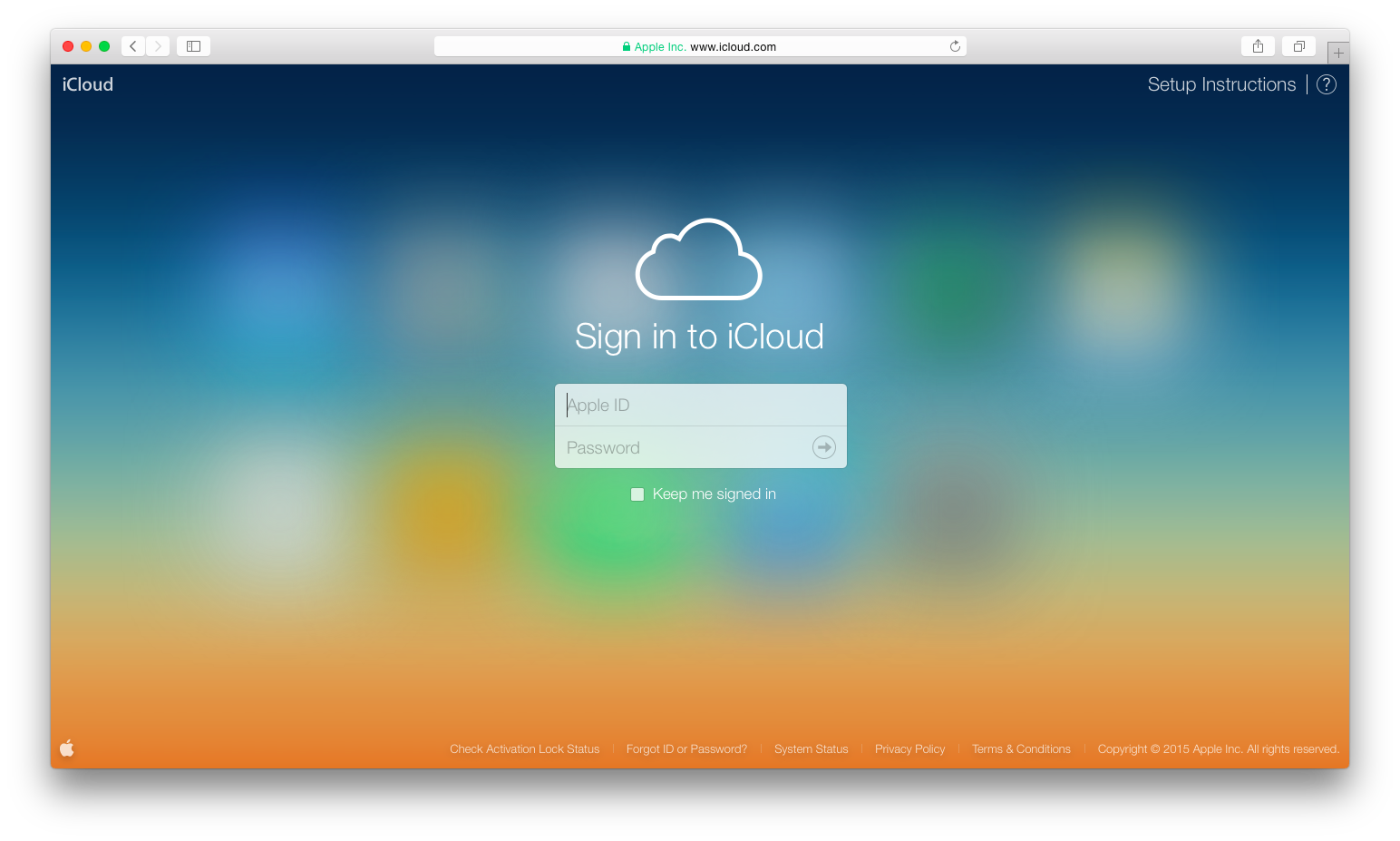How to Use iCloud Backup Better
If you've got an iPhone then you've got access to Apple's free iCloud backup service. But unlike other free cloud services, Apple offer only 5 GB of free storage (after which you'll be paying a pretty penny for more space for your stuff). However, if you're smart, you can avoid having to pay for more storage, and that's what we're here to help you with. Need to use iCloud more efficiently? Then read on!
Cloud Backup and Your Priorities
Before we get into actual tips, let's take a second to talk about why you should be using iCloud in the first place. Using a cloud backup service means two things. Firstly, you can access your data from anywhere with an internet connection, which is handy if you've left your phone at home and need to get hold of a contact number or picture. Secondly, should your phone be lost, stolen or damaged, you won't lose all your data, you can simply buy a new one and restore it automatically from iCloud.
This is all very well and good, but with a mere 5 GB storage limit, chances are that you're not going to be able to backup everything you have on your iPhone, at least not if you don't want to pay for more space. That means that you need to prioritise your data. Essentially, you NEED iCloud to backup your contacts, maybe also your SMSs. These are the two things that will be difficult to store elsewhere. What about your other stuff? Well, we're going to be cleaning out some space in that iCloud account, so there might be room for a little more, but there are also other free options for storing other kinds of data…
The Photo Issue
First, let's deal with a big issue for a lot of people: that of photos. The vast majority of people run out of iCloud space because their account is packed full of pictures. Pictures are great, and you might want to keep them, but they're not a necessity. If you need more space, here's what you're going to need to do. First of all, download and sign up for Google Photos (yes, on an iPhone, it's fine). Google photos gives you way more free space to store your pics, so once you're all signed up, go into the app, go to the settings menu and transfer all your phone pics, then hit the option to maximise space, which will wipe the pics from your phone. Then go into your iCloud account and delete all the stored pictures (they're all safe with Google now).
Once you've done this, go back to Google Photos, head to settings, hit the option for “back up and sync” and your phone should now automatically upload pics to Google whenever you take them. For most of us, taking photos out of the equation should mean more than enough space in iCloud, but there is more that you can do.
The Music Issue
We'll be honest here, there's no reason to have music backed up on your phone or iCloud account at all. With streaming services and online storage and streaming services such as Google Play Music and iTunes, which automatically back up your music for you, you don't need to waste valuable space with tunes. If you've got music in iCloud that you don't have in iTunes, then back it up to iTunes, or choose another music service (like Google Play Music) and back it up there, then delete it from iCloud. Simple.
Wasted Space…
There are a couple of things that you should take a look at in your iCloud account to make sure that you're not needlessly wasting your precious storage space. The first of these is pretty obvious, and that's stuff that you just don't need. Take a few minutes to look through your account and delete silly things like apps that you've deleted from your phone and forgotten to delete from back up. You may also want to disable app back up for certain apps (select the app you're choosing and follow the instructions). However, be warned that disabling app back up does clear that app data, so, for example, you might need to sign in again, or you may lose progress in a game. But for some apps that won't matter.
Secondly, and maybe lesser known, is device backup. Go to iCloud, hit “backups” and check out the list of devices you find. If you're a big iOS fan you might find that there are still backups of older phones that you no longer own. These, of course, you can delete, which will free up a whole bunch of space.
Email and iCloud
This tip only applies if you have an @icloud email address (if you've got Gmail, Hotmail, or something else, don't worry about this). If you've got an iCloud email address then your emails are stored with iCloud, and large attachments can rapidly take up storage space. The easiest way to deal with this is to go into your email and delete old messages, particularly those with attachments. If you frequently get attachments with emails, then you might want to consider switching to another email service…
Docs and Data
Finally, check out the “documents and data” tab in your iCloud account. This is a tab that not many people hit, but it can be a goldmine for freeing up space. Here you'll find all the documents and settings that can be synced between devices, including possibly things that you've created on your computer and then synced. Documents, in particular, tend to build up fast and become unimportant fast too, so it's worthwhile going through the list, checking stuff out and deleting whatever is no longer necessary. If you have documents that you do want to keep and still want to save space, then consider moving them to another storage service, Google Drive is free and easy to use, for example.
Who says 5 GB isn't enough to store all you need to resurrect your iPhone if necessary? Follow these tips and you should be fine, and you won't need to pay yet another bill for storage services…