How to Protect Your Children on Their Smartphone
For many parents, the convenience of knowing where their kids are at all times is more than enough to warrant the price of a smartphone. In fact, a solid 90% of children under the age of 16 in the UK have a mobile. But as with anything else, smartphones come with both their pros and their cons, and when you're talking about kids, the issue gets even trickier.
There is a lot of peace of mind that comes from being able to contact your child wherever they are, and them being able to contact you. Missed buses are no longer a problem, and the days of yelling your child's name up and down the street to try and find them are gone. Along with that peace of mind though, comes the niggling worry that every parent is used to having: is my child really safe?
From cyberbullying to inappropriate web content, being able to contact strangers, being able to rack up hefty cell phone bills, all these things come to mind when we start thinking about the dangers of impressionable kids using a mobile. And truth be told, those dangers do exist. There's no avoiding the fact that you do run a risk by giving your child a mobile.
And add to that the fact that you might not be savvy enough to protect them, and the situation gets even more worrying. Most parents can remember the days before smartphones, and as much as we'd like to think that we're on top of the tech things in life, our kids just might be better. Today's generation grew up with the internet, smartphones, apps, and to them all these things are simply second nature.
As a parent, protecting your child is of utmost importance. But the technological world changes quickly, not to mention how fast the trends and fads of an adolescent's world transform. There are plenty of general safety statements around that aim to help you protect your child and his phone, but these just aren't enough. Checking your kid's Facebook chat messages might seem like a great thing to do, until you realise that more and more kids aren't using Facebook chat anymore. It's just not cool. So which app are you supposed to be checking?
If you really want to be on top of protecting your kid from the potential dangers of smart phone use, then the infographic below is exactly what you've been looking for. Don't know your Snapchat from your Kik? You can bet that your kid does, so maybe it's time that you got with the programme and found out precisely how to protect a modern kid from the dangers of the modern world.

How to Protect Your Children on Their Smartphone
At the start of the 2014-2015 school year, 59% of UK parents reported that they planned on getting a smartphone for their children. And smartphones have plenty of apps to entertain children, help them with their homework, and more. But just like anything else that’s connected to the internet, parents need to make sure their kids are safe while using smartphones. Here are some tips on how they can do that.
Basic Best Practices
The Internet Keep Safe Coalition–a nonprofit organization dedicated to keeping children safe online–recommends that children understand the 3 Cs of the internet:
- Contact – Do your children really know that person they’re friending on social media?
- Content – Is the content your child is watching appropriate for their age or maturity level?
- Conduct -Is your child bullying or being bullied by others while online?
Parents should speak to their children about what other kids are doing with their phones. This will help parents:
- Understand what their children see as social norms
- Better explain to their children what is and is not appropriate
Parents should set clear guidelines for their children regarding certain topics, including:
Texting while driving (for those with teens)
Sexting
- Sending sexually inappropriate pictures or messages is not only unacceptable, those message are permanent and can easily be shared with others
Phone-free times
- Consider making certain times, such as family meals or from 9 PM to 8 AM, phone-free times
- Kids can place their phone in a certain area, or parents can restrict phone usage at specific times by managing their data plan
Cyberbullying
- Let children know that they can speak to you if someone harasses them online or through text
- Children should also be aware of the harm they can cause by bullying or abusing others
Sharing their personal information
- Personal information, such as full name, address, or phone number should:
- Never be given out to strangers
- Not be posted online where anyone can see it
Making in-app purchases
- Many apps (not just games) allow users to purchase additional content and features
- Children should know whether they are allowed to make purchases, and if not, the consequences for purchasing things without parental permission
In addition to speaking to their children, parents can go through their service providers and directly manage smartphone usage through their data plan. Many service providers allow parents to:
- Set limits on texts, data, purchases or voice minutes
- Receive alerts on phone activity
- Monitor number of texts and other usage
- Review and block contacts
- Review apps (and add money to be used to purchase apps)
- Lock phone usage on-demand or at specific times
N.B. Please be aware that children may be able to get around parental settings by accessing public WiFi.
How to Keep Kids Safe on Popular Apps
To comply with COPPA (Children's Online Privacy Protection Act), most services like Facebook and Snapchat require their users to be at least 13 years old. Keep in mind children can lie about their age in order to sign up for sites.
If parents allow their children to use these apps, they should know the following:
Snapchat
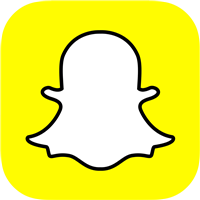
Snapchat
What it is:
- Users can send photos and videos that delete themselves after a few seconds
Risks:
- May encourage risky behaviour
- Teens may think that since the inappropriate photo or video will be deleted, it doesn’t matter
- Pictures and videos are not gone forever
- With technical know-how, they can be retrieved
- A screenshot of the screen with another device can also capture the image
What to do:
- Ensure children know that anything digital (including “self-destructing” pictures and videos) can still be shared with others
- Manage account settings so that your child can only receive pictures from their friends list, as opposed to everyone
- Follow up by monitoring their friends list
Kik Messenger
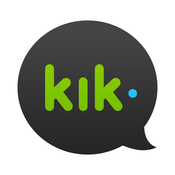
Kik Messenger
What it is:
- A texting app that doesn’t limit number of characters or texts
- Many services that allow parents to limit texts will not affect messages on Kik
Risks:
- Kik has numerous ads and in-app purchases
- It’s easy for children to contact people they don’t know on Kik
What to do:
- Review your child’s contact list
- Make sure your children know they should never share personal information with someone on Kik (or any other app)
- Kik users have the option to turn on a feature called Address Book Matching that connects the user to other people in their contact list
- Keep this feature turned off, and only people who know your child’s username will be able to contact them
What it is:
- Popular social media network
- Users can send messages, share posts and pictures and connect with people around the world
Risks:
- Easy to post personal things publically
- Photos, statuses, and other things posted on Facebook may be visible to people that shouldn’t see them
- Both college admission officers and potential employers may check your teenager’s social media presence
- Even old posts can affect children in the future
What to do:
- Manage privacy settings
- Users can choose whether to share things publically or only with their friends
- Kids should know they don’t have control over who shares their information once it’s posted
- Review your child’s friends list and messages
What it is:
- A photo and video sharing/editing app that allows users to comment on and share their photos and videos publicly or with their followers
Risks:
- Unless users modify their privacy settings, everything they share will be public
- Everything users share can easily be shared with others (even if they don’t want them to be)
What to do:
- Ensure your child’s account is private
- Only their approved followers will be able to see their photos
- It’s still possible to find and connect with someone even if they have a private profile
Parental Control/Monitoring Apps to Consider
Many phones offer parental controls. While each phone is different, parental controls can generally be found in the phone’s settings.
Apple products like the iPhone 8:
- Setting → General → Restrictions
Android devices:
- Settings → Add user or profile
- From here, parents can: Toggle on/off apps they want their child to access (including internet browsers)
- To restrict app/in-app purchases parents must access the Google Play account – Settings → Change account so any purchase requires their password
- They should also modify their account (in Security) so that apps can only be downloaded from the Google Play store
Windows phones:
- Go to My Family on the Windows phone website
- Manage their “Family,” which includes: Parental accounts & Child accounts
- Once in My Family, parents just have to click on “Change settings”
Generally, parental controls allow parents to:
- Restrict purchases
- Add a password to the phone
- Block off apps
- Remove the ability to change privacy settings
- And more
Parents can also use apps to keep their kids safe:
Mobile Guardian
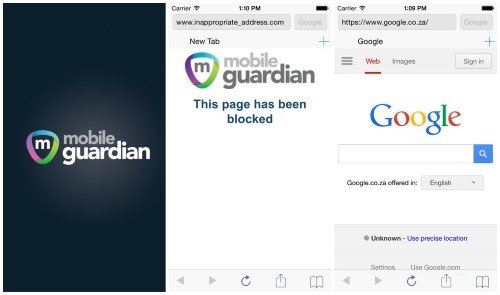
Mobile Guardian
Available on: Apple, Android, Blackberry and Kindle
Cost: Can pay monthly or annually
Features (Note: Features are available on all devices):
- Remove ability to text while driving
- Block off periods of time when the device cannot be used
- View and block contacts
- Receive web browsing reports
- Receive an email if phone turns off or goes out of reach
- Locate and track device
Screen Time
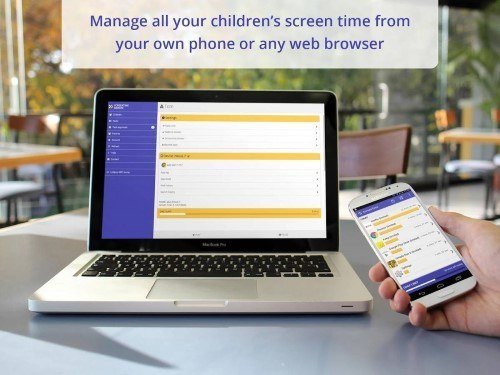
ScreenTime
Available on: Android
Cost: Can pay monthly, biannually, or annually
Features:
- Manage times when the device can be used
- Set timers for apps
- Once a time limit has been passed, the app can’t be used until a password is entered
- Allow certain apps not to be used during school or bedtime
- Parents can add additional time usage as a reward
- For example, give more screentime when kids complete their chores
- Receive reports when children buy apps and on general app usage
- Parents can pause children’s devices from their own phones
Qustodio
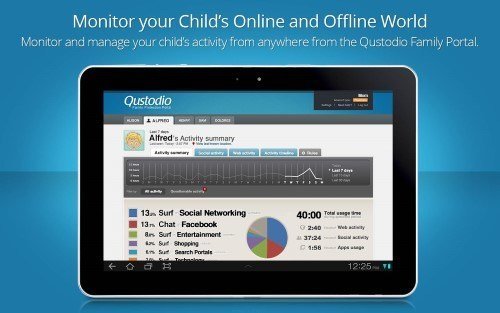
Qustodio
Available on: Apple, Android and Kindle
Cost: Free version is available, but with limited features. Subscriptions available with annual payments
Features:
- Schedule times when the device can be used
- Monitor social media usage (including Twitter and Facebook)
- Advanced Facebook monitoring features include:
- Status updates
- Relationship status updates
- Pictures uploaded
- Track device location
- Block specific games and apps
- Monitor apps, search, and web usage (and ensure SafeSearch is used)
Net Nanny
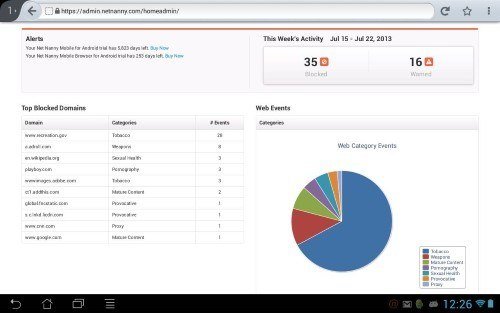
NetNanny
Available on: Apple, Android and Windows
Cost: A variety of licenses and subscriptions are available; Prices vary by device
Features (Note: Features depend on the license chosen):
- Filter web searching
- Set times when the device can/cannot be used
- Block porn
- Mask profanity
- Choose which apps can and cannot be used
- Monitor social media usage
- Receive activity reports
TeenSafe
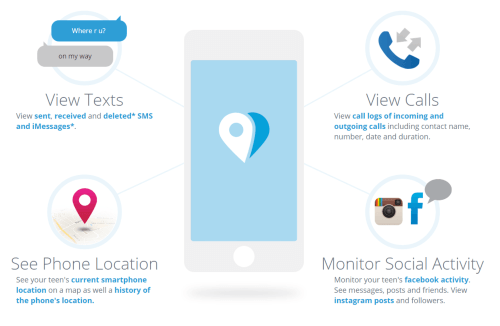
Teensafe
Available on: Apple and Android
Cost: Users pay monthly for control over unlimited devices
Features (More features are available for Apple than Android):
- Monitor messages (text, Kik and WhatsApp)
- Can see sent, received and deleted text messages
- See incoming and outgoing calls (including numbers and call duration)
- View browsing and search history
- Track current phone location, as well as location history
- View social media activity
- Only requires child’s user info to access the device
My Mobile Watchdog
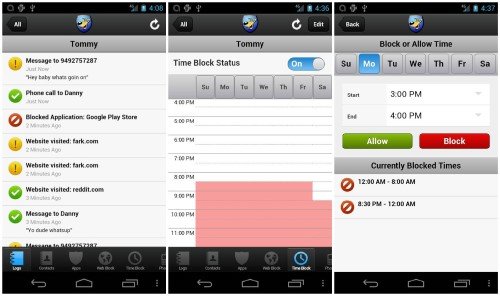
My Mobile Watchdog
Available on: Apple and Android
Cost: Monthly subscription after a two-week free trial
Features (Note: Many features are not available on Apple devices):
- Manage contact list
- Receive alerts when user contacts anyone besides those on the “Approved Contacts” list
- Block specific websites and apps
- Manage times when the device can be used
- Monitor pictures sent and received
- Review web usage and visited websites
- Review text and call histories
Zoodles Kid Mode
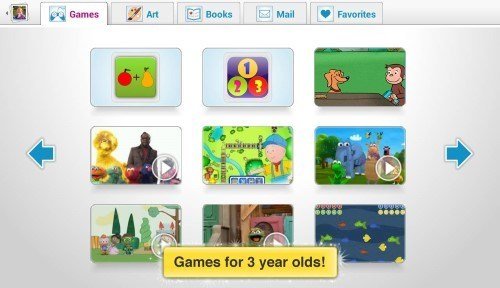
Zoodles Kid Mode
Available on: Apple and Android
Cost: Free, though a paid premium account offers additional features
Features:
- Parents can create a digital “playground” on their device
- Includes free educational games, videos, and storybooks
- Children cannot leave the playground without parental permission
On the premium version parents can:
- Block specific apps, sites, or characters
- Receive reports on which subjects kids are spending time on
- Add non-Zoodles apps (like Angry Birds)
- Record themselves reading a storybook
- Receive video from trusted people
- Set time limits on how long the device can be used for
MMGuardian
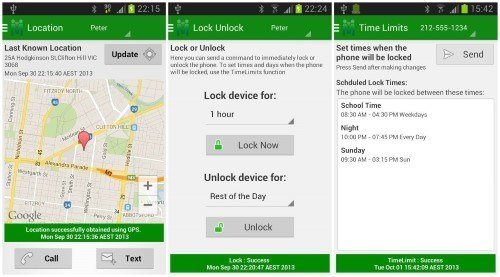
MM Guardian
Available on: Android
Cost: Monthly and annual subscriptions are available
Features:
- Parents can monitor devices from their own phones or a website
- Lock and unlock device remotely
- Set time limits (for the device in general or specific apps)
- Track location (on-demand or at specific times)
- Monitor texts and calls
- Option to receive more detailed reports on calls and texts
- Set up alerts if certain keywords appear in texts
- Web filters
- Prevent phone use while driving (above 10mph)
Mobicip
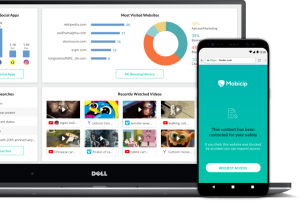
Available on: iOS, Android, Windows, MacOS, Chromebook
Cost: Yearly subscription
Mobicip is a full feature screen time & parental control app designed for modern families with a mix of iOS, Android, Windows, Mac, Chromebook & Kindle Fire devices.
Features
- Limit screen time
- Block websites
- Manage apps & games
- Track location
- Supervise Video
- Filter internet
- Full browsing history
Whether parents decide to rely on apps, phone settings, or simply talking to their children to keep them safe, they need to be aware of the risks smartphones can pose to their children. Just like with every other portal to the internet, parents should make sure their children understand the dangers posed by their online activities. Posting a private picture or firing off an angry tweet may have consequences years in the future.
Sources
Introduction
https://www.tigermobiles.com/blog/smartphones-top-list-back-school-gadgets/
http://joyofandroid.com/best-android-parental-control/
Basic Best Practices
https://ikeepsafe.org/resources/
https://www.nspcc.org.uk/preventing-abuse/keeping-children-safe/online-safety/
How to Keep Kids Safe on Popular Apps
https://www.commonsensemedia.org/blog/16-apps-and-websites-kids-are-heading-to-after-facebook
http://www.connectsafely.org/wp-content/uploads/snapchat_guide.pdf
https://appamatix.com/5-best-kik-secrets-2014/
https://help.kik.com/hc/en-us/articles/115006089388-Keep-your-Kik-account-private
http://www.ebizmba.com/articles/social-networking-websites
http://www.connectsafely.org/pdfs/fbparents.pdf
https://smartsocial.com/facebook-for-kids-parents-guide/
https://www.facebook.com/help/325807937506242/
https://help.instagram.com/116024195217477/
Parental Control / Monitoring Apps
https://support.apple.com/en-us/HT201304
https://www.techadvisor.co.uk/how-to/google-android/android-parental-controls-3461359/
https://www.tomsguide.com/us/best-parental-control-apps,review-2258.html
https://www.mobileguardian.com/
https://screentimelabs.com/pricing/
https://play.google.com/store/apps/details?id=com.screentime&hl=en
https://www.mymobilewatchdog.com/
What Now?
If you liked this guide on protecting children on their smartphone please share it on Facebook / Twitter.
Download this resource.




