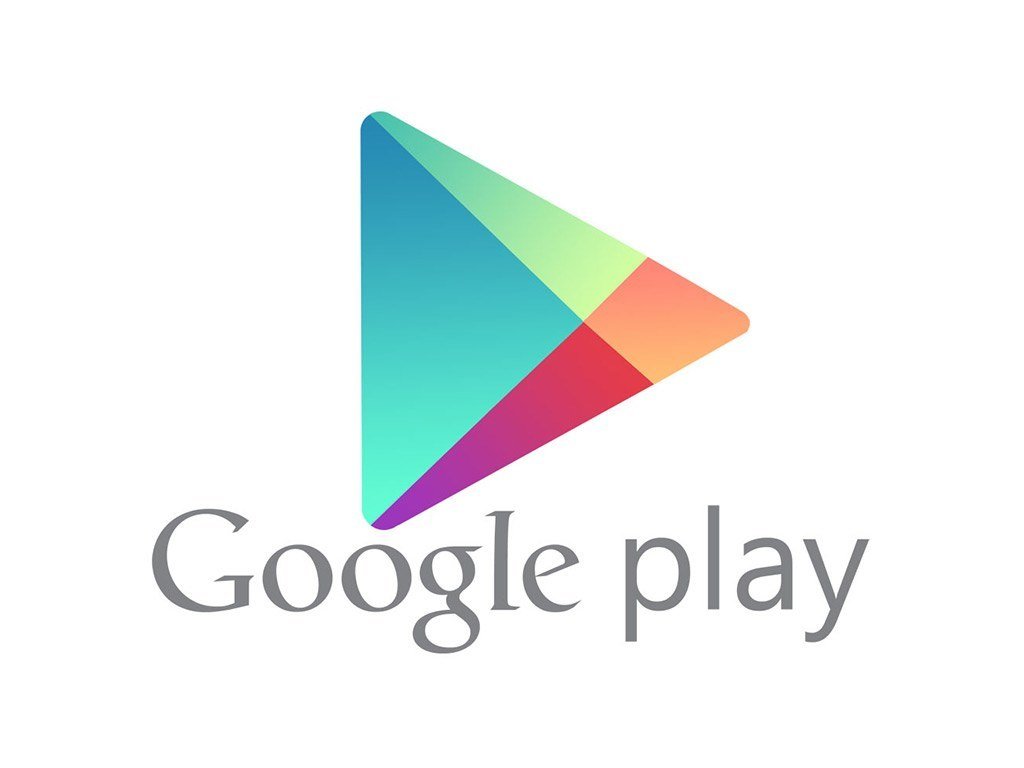Google Play Store Errors (and how to fix them)
The Google Play Store is packed full of awesome apps, many of which you'll want to download. However, the store isn't without its bugs. If you've ever had the frustrating experience of finding a great app, trying to download it, and then getting an error code and no download, you'll know what we're talking about. Fortunately, for most of the common error codes there are work arounds, which mean that you don't have to miss out on that app that you want so desperately. We're here to tell you how to fix the most popular error codes, so you can always have the apps that you want.
DF-BPA-09
This is by far the most common error code in the Play Store. You try to download an app, then a message pops up saying “Google Play Store Error DF-BPA-09 Error Processing Purchase.” This is frustrating enough, but even worse, if you simply try downloading the app again, you'll get the exact same message popping up.
The fix for this is pretty easy though. Just head into the setting menu on your phone and go to the Apps or Applications Manager icon (depending on what kind of phone you have). Slide over to the heading that says “All,” then scroll down the list of apps until you see “Google Services Framework,” and hit it. You'll then get a page that contains a button that says “Clear Data,” so hit that, then hit “OK.” You should then be able to go back to the Play Store and download whatever you need.
In the rare case that the above solution doesn't work, then try going to the Play Store on your computer (or on a tablet), installing the app you want there, and then going back to your phone to install it, and all should be fine.
Error Code 495
This is another frequent error code seen in the Play Store, and whilst there is a work around it's not quite as simple as the above solution. Head into your settings menu, then again into Apps or Apps Manager, then again slide over to All. Find “Google Play Store,” hit it, then hit the “Clear Data” button. Now do the same thing again, but this time find “Google Services Framework,” hit it and “Clear Data” again.
But you're not done yet… All you've done so far is given your phone a new Google Account, which means you won't have any of your Google Data available (like other apps), so you're going to need to go a step further. Go into the settings menu of your device, find “Accounts,” and from there find your listed Google account and delete it (don't worry, it's going to come back). Switch off your phone, switch it back on again, go back to settings, then accounts, then add account, then Google account, and add your gmail account back to your phone. After all that work, you should now be good to go.
For Any Error Code
We can't possibly mention all the many, many error codes that Google Play pops up with, but there's a general fix that might fix most codes. This is no guarantee, but it's fast and worth trying before you do anything else. Head into your phone's settings menu, then Apps or Application Manager, slide over to All, and scroll down until you find “Google Play Store.” Hit that, then hit the button that says “Clear Cache,” and then the button that says “Clear Data.” Once you've done that repeat the process, but this time instead of hitting “Google Play Store,” hit “Download Manager,” and again clear the cache and clear the data. This should resolve most simple error codes…
Error Code 491
This code is a particularly annoying one since not only will it mean you can't download a new app, but also that you can't update any existing apps. This one is a pretty easy fix though. Go into your phone's settings menu, then go to “Accounts,” then “Google,” and hit the button that says “Remove Account.” Back out, switch your phone off, then switch it on again. Go back to settings, and accounts, then hit “Add Account,” and select “Google.” Add your Google account back again.
Hold on a second, you're not quite done. Go into settings, then Apps, slide over to All, scroll down to “Google Services,” hit it, hit the button that says “Clear Data,” then hit the button that says “Force Stop” (ignore the warning that pops up, it's fine). Now you should be good to go.
Error Code 498
This is a tricky one, and it means that the cache on your phone is full. Try heading into the settings menu, finding storage, hitting the button that says “Cache,” then one that says something like “Clear Cache.” This might work, but if it doesn't you're going to need to get a bit more technical. You'll need to restart your phone in recovery mode, so switch it off. If you've got a Samsung then press power, home and volume down simultaneously and the phone should start in recovery mode. For most other phones press power and volume down at the same time.
Once you're up in recovery mode, use the volume buttons to switch to the option that says “Wipe Cache Partition,” then press the power button to confirm. You can now switch off and switch back on again (or in some cases there's another option for “restart in normal mode” or the like), and you should be fine.
Google Play Store and Error Codes
There really are hundreds of possible error codes that you can get when trying to download from the Google Play Store, luckily most of them don't occur very often. If we haven't mentioned your specific error code above, then try the general fix. If that doesn't work, a quick Google of the error code name and number (yes, the irony of Googling a Google error code is not lost on us), will usually bring up a solution.