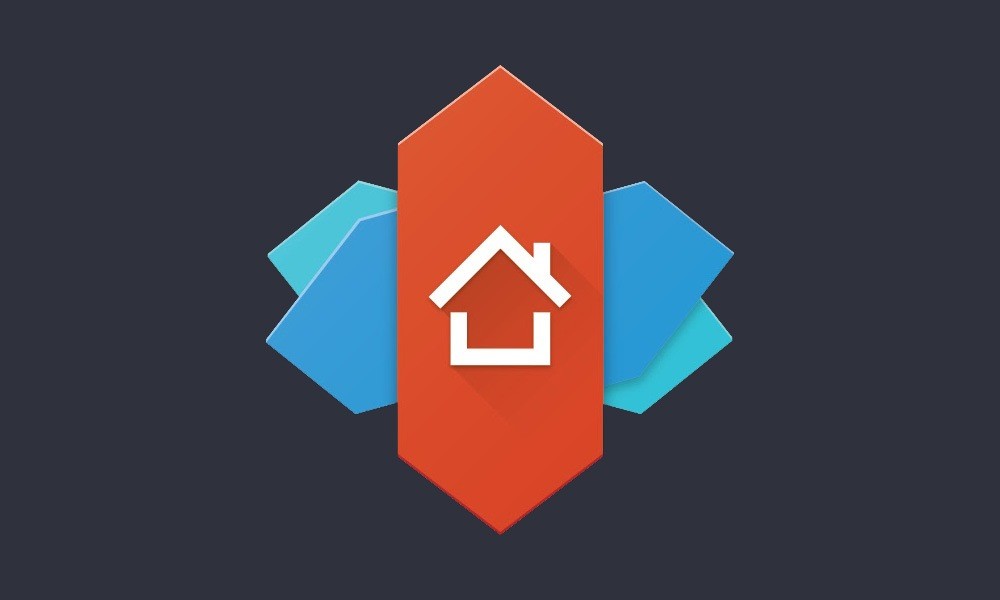The Best Android Launchers: Which Android Launcher is Best For You?
Nearly everyone these days has a smartphone, and, if we’re honest, most phones look pretty much the same. We’re all carrying around little black rectangles in our pockets, but that doesn’t mean that you can’t have a phone that’s a little more individual. Android is an excellent choice for an operating system because it’s so customisable, and one of the best ways to customise how your Android looks is to download a launcher. But with so many launchers to choose from, what’s the best choice for you? We’ve got everything you need to know about Android launchers…
Table of Contents
Why Do I Need a Launcher?
We wouldn’t say that you actually need a launcher, you don’t, but it is a nice thing to have if you’re into customisation. In very basic terms, a launcher is an app that changes the way the home screen of your phone looks. All phones come with a pre-installed Android launcher that determines what icons look like, how many icons fit on your screen, how the status bar and notifications look, what kind of fonts are used on screen, and all kinds of other design type things. But because you’re on Android, you’re free to change that pre-installed launcher to a different one if you so choose.
The reason most people choose to install a new launcher is simply for aesthetics. They want to be able to change the way their phone looks so they can make it more unique. And a launcher certainly gives you plenty of options when it comes to the design of your mobile. Once a launcher is installed you’ll have plenty of choices for things like icons, but you won’t be bound to them, you can always download “icon packs” from the Play Store to increase your options even further!
Is It Complicated to Get a Launcher?
One thing that many people worry about is how complicated downloading and installing a launcher may be. There’s no need to worry though. Changing launchers is as easy as downloading the one you want from the Google Play Store and then following the instructions the app gives you when you open it (seriously, it’s no more complicated than that, if you can follow simple instructions, you’ll be fine). And if you don’t like how the launcher looks or behaves when you’ve installed it, you can just uninstall it like any other app and your phone will go back to normal.
What Are My Choices?
You have tons of choices when it comes to launchers, the Play Store is full of them. However, there are two main categories:
Free Launchers
Free launchers are, well, free. You won’t need to pay for the app. However, you may need to put up with ads, and there may be functions, settings or options that you’re not able to access. The good part about free launchers is that they give you a chance to try them out without risk, so you can see if the app is exactly what you’re looking for.
Pros: Free, no real risk, a great chance to check out an app without investing.
Cons: May have ads, may have features you can’t access without paying.
Best For: Newbies, those looking to try launchers out for the first time.
Premium Launchers
Premium launchers will require you to pay, which may be an automatic deal breaker for some people. The upside of paying, however, is that you’ll get more features, more options, and you won’t have to put up with ads. Prices vary quite a lot, but most launchers come in at under £5, so you won’t be making a huge investment.
Pros: No ads, more features, more customisation options.
Cons: Not everyone wants to pay for apps, and if you’re a newbie you might want to try free versions first.
Best For: Those that know exactly what they’re looking for, ideally you should opt for a premium app that has a free trial period or a free version as well as a premium version.
What Do I Need to Think About When Choosing a Launcher?
There are a few concerns that you’ll need to keep in mind when you’re looking through the hundreds of launchers that you find in the Play Store:
What Are My Priorities?
We all use our phones differently, and we’re not all looking for the same thing. There are plenty of features included in launchers nowadays (we’ll get to those below), so think long and hard about which of these features you actually need and will use. If your priority is making that home screen look great, then you’ll want to choose a launcher with plenty of icon options and the ability to load icon packs, for example.
Phone Memory
Launchers don’t tend to be huge files, but app size does vary, so make sure you take a look at how big the app is before downloading (you’ll find that listed at the bottom of the Play Store page for the app). Filling up your phone’s memory is NOT a good idea since it will make your phone run more slowly and even crash.
How Technical Am I?
Yes, downloading a launcher is pretty simple. However, some launchers are designed for particularly techie people to be able to do particularly techie things. If this isn’t you, then you might be looking for something more intuitive to use. Make sure you read app descriptions and user reviews to ensure that you’re getting an app that’s within your competency level.
Compatibility
Finally, you’ll want to think about compatibility. As long as you’re running a fairly up to date phone model this really shouldn’t be an issue. But most launchers are optimised to run on the most recent version of Android. If, for some reason, you’re running an old Android version on your phone then be aware that some launcher apps won’t run properly.
What About Features?
There are loads of features associated with launcher apps, and you’ll need to decide which ones are for you. Here are a few of the most common and desirable features that you might want to keep an eye out for:
Dock Customisation
Allows you to customise the dock at the bottom of the screen of your phone (the one that traditionally has your app drawer, Chrome, and camera)
Icon Shape and Size
Allows you to change an app’s icon to whatever you like and also to change the size of icons
Gesture Customisation
Allows you to customise gestures (the way your fingers move on the home screen) to accomplish different things
Notification Customisation
Allows you to customise ringtones and audio notifications as well as light colour/pattern notifications
Grid Customisation
Allows you to modify the app grid on your home screen, so instead of having, say, four columns of five icons each, you can have more or less, or even change the pattern from a grid to something else.
In addition to these common features, there are tons of more specialised features. Some launchers come with built-in RAM cleaners or anti-virus, some have pre-designed home screen templates (so you just choose one and don’t need to mess with any other settings), some have built-in app locks (to prevent others opening your apps). The possibilities are endless!
How We Selected Our Top Launchers
Just before we get to our Android launcher recommendations though, let’s first tell you how we chose which apps made our list. We looked at the obvious things, like features, ease of use, and price, of course. We downloaded the launchers ourselves and had a trial run, and we checked out customer reviews so we got an idea of what other users thought. Plus, we spend our time surrounded by mobile techs and professionals on the mobile and app market, so we got tons of professional feedback as well.
That being said, let’s move on to those recommendations. Which Android Launchers should you be checking out?
The Top 8 Android Launchers
So, now you have a clearer idea of what you’re looking for in a launcher, so let’s take a look at some of the best launcher apps around.
Nova Launcher (Free/Premium)
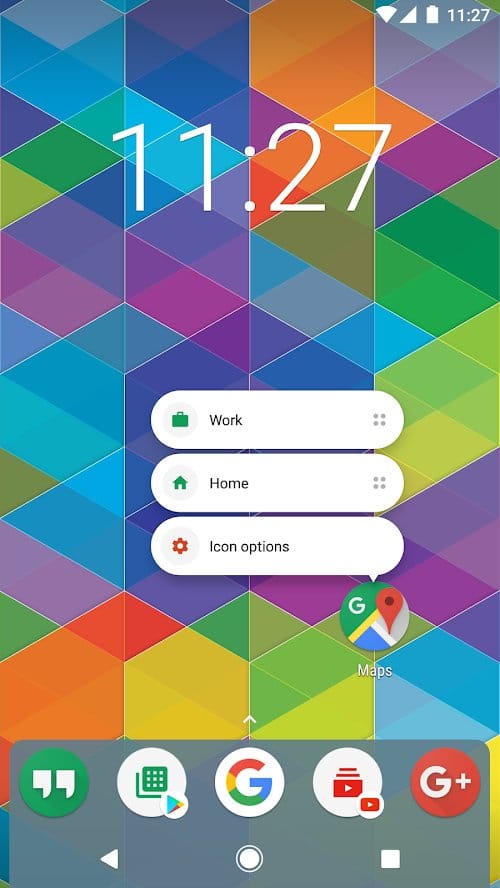
Price: Free/£3.99
Ease of Use: Mid to Pro
Most Notable Feature: Ability to place icons anywhere on the screen, rather than just in a grid
Nova Launcher is one of the oldest Android Launchers around, as well as being one of the most popular. Even its free version is loaded down with features. You get all the normal things you’d expect in terms of icon, notification, and home screen customisation, as well as some awesome extras. Nova Launcher is one of the few that allows you to place icons anywhere on a screen, rather than keeping to the traditional grid pattern.
There are themes and tons of icons include, as well as extra icon packs. You get cloud back up, so you can download your chosen home screens to any phone you choose. And Nova Launcher is notorious for getting fast updates and running smoothly. Upgrade to the pro version and you get gesture customisation, the ability to group apps in your app drawer, the ability to hide apps, and lots more.
The downside here is that Nova Launcher has so many customisation options that it can be overwhelming for some people. This isn’t a simple launcher, and might not be a great choice for new users. Plus, the pro version is a little more expensive than most other premium options.
Pros
- Thousands of customisation options
- Allows the placement of icons anywhere on the screen
- Runs smoothly and gets super fast updates
Cons
- The variety of options might be overwhelming for some, with some options being too technical and unnecessary for the casual user
- Premium version is a little pricey
Apex Launcher (Free/Premium)
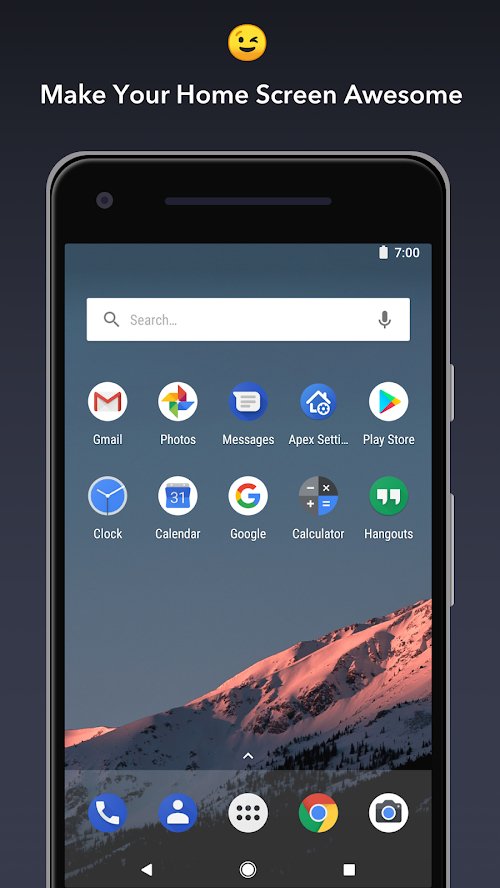
Price: Free/£2.59
Ease of Use: Easy to Mid
Most Notable Feature: Scrolling dock
Apex Launcher is another grand-daddy on the launcher marketplace, and it’s been around forever. It’s less complicated than Nova Launcher, but that does mean a few less customisation options. It does run smoothly and relatively quickly, though it’s not the lightest weight launcher around, and you get the normal icon and notification customisation options as well as some extras.
The free version of Apex lets you both lock and hide apps, which can come in handy. It also allows you to add more icons to the dock at the bottom of your screen and to scroll through the dock (so you’re not limited to three or four standard icons). Upgrade to pro and you get more gesture options as well as more options for customising files and “unread count” notifications for certain apps (like emails and messages).
The downside? It’s tough to say. There aren’t as many customisation options as with Nova Launcher, but that means that Apex is just simpler to use. And again, that pro version isn’t particularly cheap for the few benefits that it offers. On the whole though, Apex is a great choice.
Pros
- Scrolling dock
- Themes and icon packs included
- Locks and hides apps
Cons
- Fewer customisation options than some launchers
- Premium version doesn’t offer much for the price
Evie Launcher (Free)
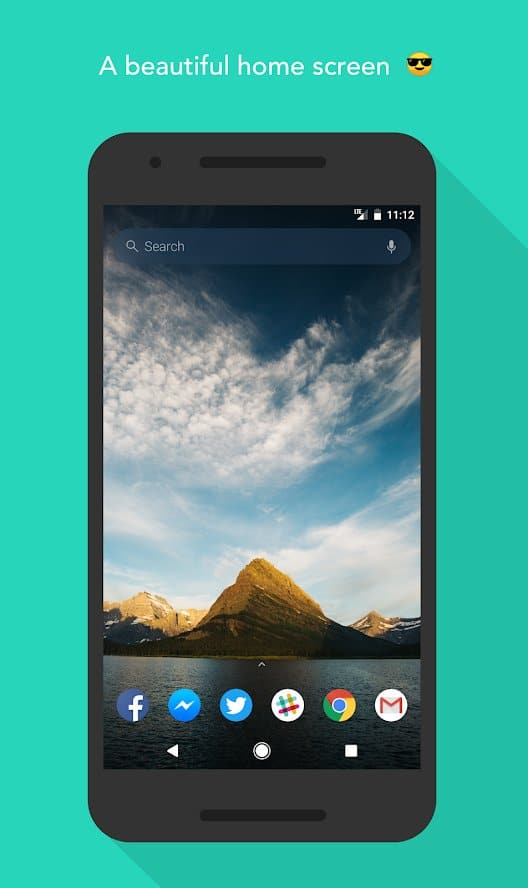
Price: Free
Ease of Use: Easy to Mid
Most Notable Feature: Universal search lets you search all apps and data inside your phone from one place
Evie Launcher is specially designed to be fast and lightweight, so if you’re concerned about performance, this is the launcher for you. It’s sleek and minimalistic, making it pretty simple to use as well. In terms of customisation you get what you’d expect, so icon and notification customisation options, though not as many as with some other launchers. You can download icon packs though.
But Evie Launcher has a few special features that other launchers don’t offer. Firstly, you get a universal search, which allows you to search your entire phone (including inside apps) from one place. You can also choose your browser every single time you click on a link (handy if you have several browsers on your phone and switch between them). You can customise your app drawer too, rather than having the default alphabetical listing of apps. And Evie Launcher is completely free.
On the downside, there are no gesture customisation options here, and the range of customisation options is a little limited when compared to some of the bigger name launchers. But if you’re looking for simple, fast, and light, then Evie Launcher is a great option.
Pros
- Excellent performance, fast and smooth
- Universal search lets you search your whole phone
- Allows choosing of browser for every link, rather than having a default browser
Cons
- Supports scripting
- Allows free icon placement, multiple home screens, and more
Lawnchair Launcher (Free)
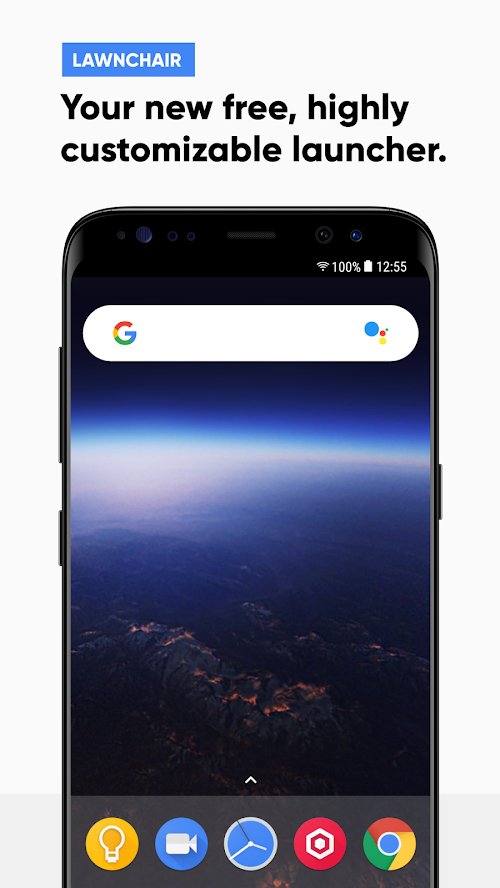
Price: Free
Ease of Use: Easy
Most Notable Feature: No ads, no in app purchases
Stock Android is the sleek, basic Android that’s seen on the Google Pixel phones. It’s fast and lightweight, and Lawnchair Launcher is designed to be as close to stock Android as you can get without buying a Pixel phone. You can customise icons as well as icon size, and customise your dock as well, and Lawnchair Launcher does support icon packs.
In terms of extra features, Lawnchair really doesn’t offer much, but that’s not what it’s designed to do. You get the smooth, fast look and feel of stock Android, and that’s pretty much it. You do get Google Now support, as well as shortcut options that are found on stock Android. But the selling point of Lawnchair is its minimalistic simplicity. Plus, it’s free and there are no ads at all.
The obvious disadvantage of Lawnchair is that it lacks the customisation options that other launchers offer, and if you’re looking to make your phone truly unique, this isn’t the app for you. It’s pretty basic, but it’s also very easy to use, making it a good first launcher for a newbie.
Pros
- Fast and simple to use
- No ads and no in-app purchases
- A minimalistic, sleek look
Cons
- Not many actual customisation options, though it does support icon packs
- Very basic, and not a good choice for pro users
Lightning Launcher (Premium)
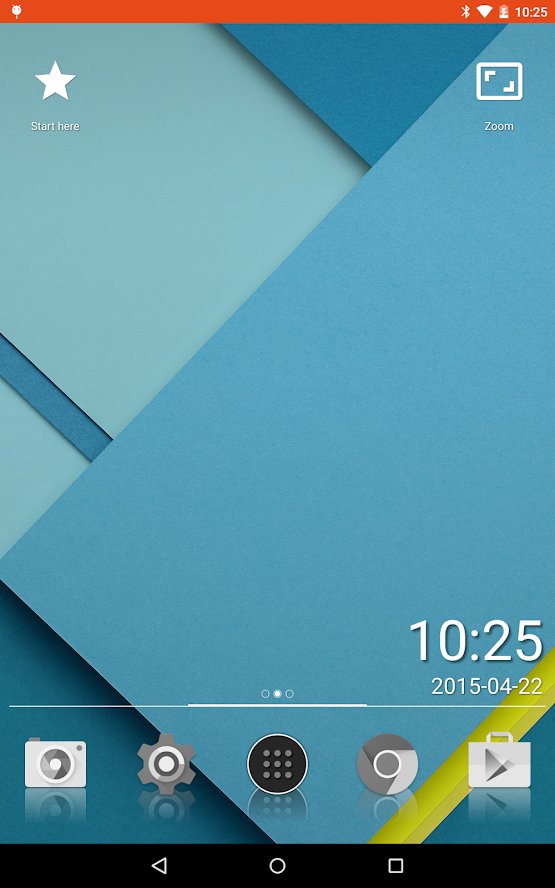
Price: XXX
Ease of Use: Pro
Most Notable Feature: extreme level of customisation
Lightning Launcher isn’t for the faint-hearted. No, seriously, this is an app for pros only. It is, however, the most highly customisable launcher around bar none. There is pretty much nothing that you can’t do with Lightning Launcher. From skewed icons to flashing lights and everything in between, Lightning Launcher gives you complete freedom when it comes to how your phone looks.
Obviously, you get to control notification, docks, lights, sounds, icons and all the other stuff. You can also create different home pages for different situations (say a different one for work and home), you can pin items to screens, you have free placement of icons, and Lightning Launcher also supports scripting (for Javascript). This is as top end as they come for launchers.
But… Lightning Launcher is complex and difficult to use. You’ve been warned. This app is really designed for techs, and casual users will probably find it confusing and overwhelming. However, if you know what you’re doing with your mobile, then Lightning Launcher is an absolute must-have.
Pros
- Extreme customisation options
- Supports scripting
- Allows free icon placement, multiple home screens, and more
Cons
- Extremely complex and overwhelming to use
- No free option
Microsoft Launcher (Free)
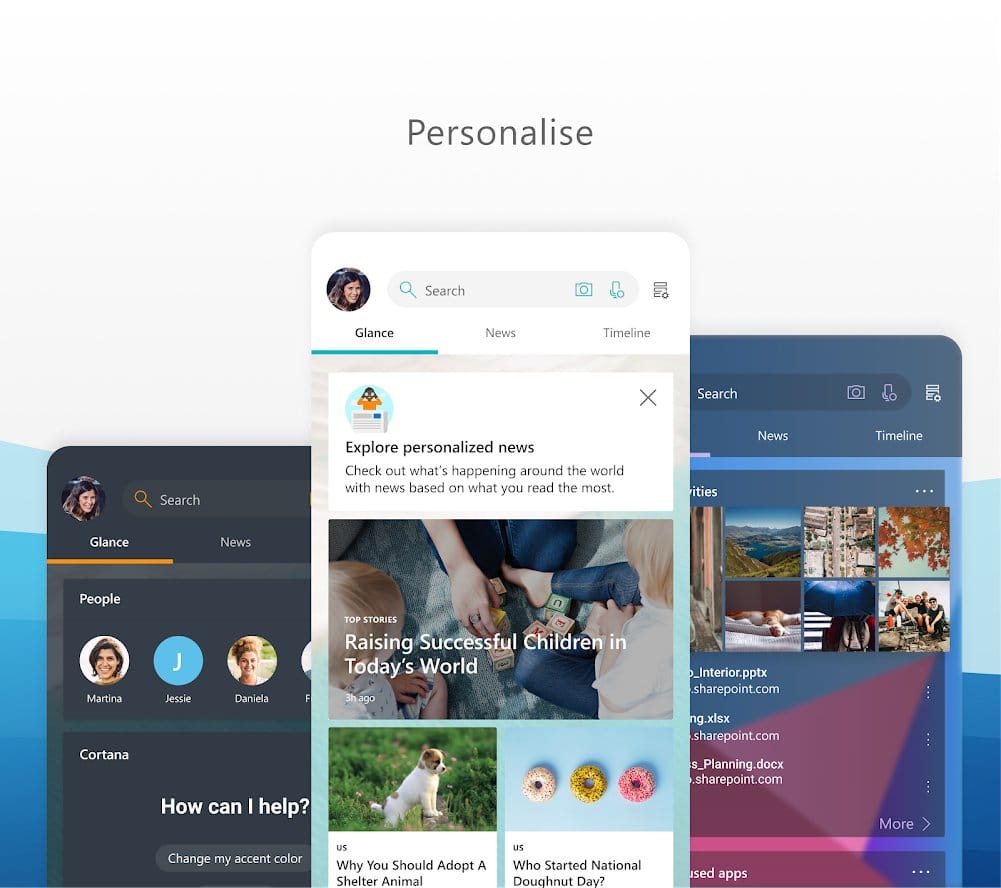
Price: Free
Ease of Use: Easy to Mid
Most Notable Feature: Huge compatibility with Microsoft products
Miss the old Microsoft phones? More comfortable with your Windows desktop than your Android phone? Then this is the launcher you’ve been looking for. Microsoft Launcher (formerly known as Arrow Launcher) is Microsoft’s very own version of Android. Microsoft Launcher doesn’t give you lots of choices, but it does have a few icon and notification customisation options. However, it’s the extras that make this a great launcher.
Essentially, Microsoft Launcher makes your Android look and behave more like your desktop (or an old Microsoft phone). You get excellent compatibility with Microsoft products like Office, Calendar, and Outlook, as well as great communication between your Windows PC and your phone (including things like screenshots from your phone immediately appearing on your desktop). You also get gesture customisation, which isn’t generally standard in free launchers.
However, if you’re not a Windows fan, then this isn’t the app for you. And if you’re looking for tons of customisation options, again, this isn’t the launcher you’re looking for. But for those familiar with the Windows ecosystem (and those that prefer Cortana to Google Assistant), then Microsoft Launcher is a great choice.
Pros
- Fantastic compatibility with Windows
- Gesture customisation options
- Fast, smooth communication between the phone and Windows PC
Cons
- Few actual customisation options
- Very dependent on Windows products like Cortana (so not worth it if you don’t have a Windows PC)
Action Launcher (Free/Premium)
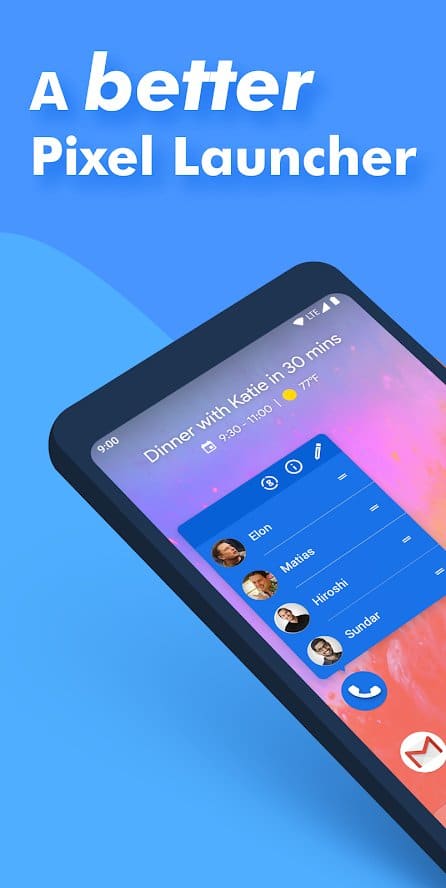
Price: Free/£4.49
Ease of Use: Easy to Mid
Most Notable Feature: Ability to automatically colour coordinate icons to wallpapers
Action Launcher is one of the fastest launchers out there, in fact, your phone may actually be faster after you download it. It’s also full of awesome customisation features, and it’s not too hard to use, making this a great all-around launcher for everyone. Obviously, you’re going to get all the normal customisation things, so icons, notifications, customisable dock, and anything else you could want. But Action Launcher also offers so great extras.
For example, you can set icons to automatically change colour to coordinate with any wallpaper that you choose. Using something called “Shutters” you can tap an icon to get a preview of say, your Facebook feed, without having to open the app itself. There are also tons of icon packs for even more flexibility, but you’ll need the paid version to be able to download and use those icon packs, which could be a deal breaker.
Probably the biggest downside here is that the free version doesn’t support icon packs, and the paid version is pretty pricey. However, Action Launcher is super fast, lightweight, and extremely customisable, whilst still being easy to use, making it a great compromise option.
Pros
- Loads of customisation options
- Automatically colour coordinates wallpaper and icons
- Very fast
Cons
- Only paid users can download and use icon packs
- Premium version is a little pricey
Niagara Launcher (Free)
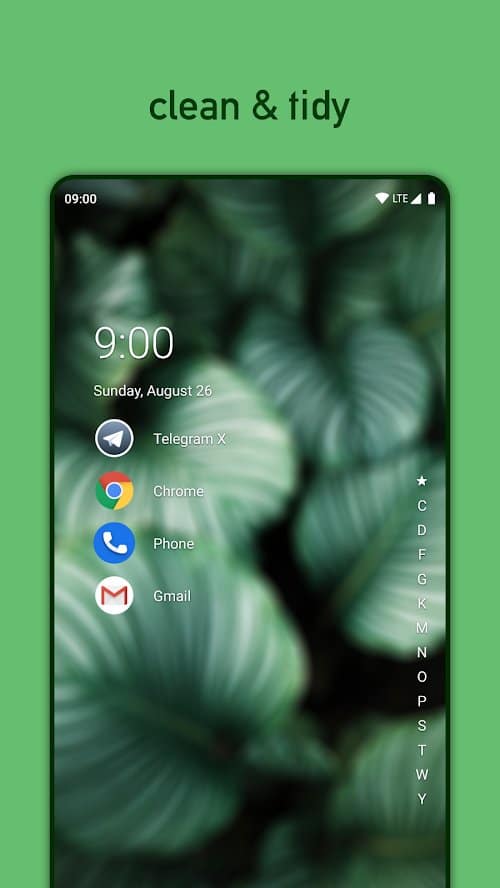
Price: Free
Ease of Use: Easy
Most Notable Feature: Minimal look, de-cluttering your phone
Finally, Niagara Launcher is a fairly new addition to the launcher market, and one that’s quite specialised, so it’s not going to be for everyone. In keeping with the trend of de-cluttering, Niagara attempts to minimise your phone’s clutter, to keep every sweet and simple. Plus, it sets everything up so you can use your phone one-handed, no matter how big the screen is (or how small your hands are).
In terms of actual customisation there aren’t loads of options, there’s a few colours and themes, but that’s pretty much it. What Niagara does though is give your phone a clean, simple look. Everything’s easy to find, every looks sleek and neat, and there’s no ads either. And given the small file size you won’t be using up too much memory, and Niagara even works well on low end phones without lots of processing power.
Okay, if you’re looking for lots of customisation this probably isn’t the app for you. And the feature that promises to block junk or ad notifications (like those from games, for example) doesn’t always work perfectly. But if you just want to make your phone simple then Niagara Launcher is an awesome little app.
Pros
- Can use any phone one-handed
- De-clutters your phone and makes it easy to use and find apps and files
- Runs very fast, even on older or lower end models
Cons
- Not a lot of actual customisation options
- Junk notification blocking doesn’t always work
Final Thoughts on The Best Android Launchers
If You’re Looking for Top Notch Customisation
Okay, if you’re looking for a launcher, you’re almost certainly looking for customisation, but we’re talking real top end customisation here. Nova Launcher will let you customise pretty much everything on your phone. And that’s not limited to design features; you can play with battery life and all kinds of other things as well. Plus, there are tons of icon packs and theme packs available for Nova Launcher too. You can even do things that you’ve probably never thought of before (like turn on Nova Launcher’s “infinite scroll” feature letting you scroll down seamlessly between your home screen and your app drawer).
That’s not to say that Nova Launcher is the best launcher for everyone. It’s a little more complicated than many of the other options (mostly because it gives you so many choices), so can be tougher to set up the way you like it. It is free though (a paid version is available with even more options). And since Nova Launcher is so popular you’ll find plenty of free downloadable icon packs and themes, though again, there are some paid options too.
If You’re Looking for Easy
If Nova Launcher is too much for you to handle right now, then you might want to check out Evie, which is the lightest and easiest launcher available right now. Set up is simple, options are clearly and intuitively laid out, and you should be able to set up everything the way you want it in less than half an hour. And given that Evie is a lightweight app it should run just fine even on older phones or those with low memory.
Again, there’s a trade-off. Evie doesn’t give you anywhere near as many customisation options (you’ll be able to do the basics though, dealing with icons, home screens and basic design stuff). And since it’s not quite as popular, you’ll find fewer icon packs and themes available. But Evie is entirely free; there are no in-app purchases and no ads either. And given how easy it is to use, Evie is an excellent choice for a first-time launcher.
If You Want Customisation AND Simplicity
There is a compromise option between Nova Launcher and Evie, and that’s Action Launcher. Action Launcher lets you do a whole bunch of things, just like Nova Launcher, but it is set up in a way that’s far easier to use. You tick off the options that you want on a list. Action Launcher is all about efficiency, and its features include things like shortcuts, and “shutters” (which opens a widget attached to an app). In short, you get lots of customisation with not a lot of work.
The downsides? Well, if you are techie enough to appreciate Nova Launcher you probably won’t like Action Launcher since while it does have plenty of customisation it doesn’t let you “play” with settings in the same way as Nova does. Other than that the only real downside of Action Launcher is that the free version doesn’t offer many options. To get real customisation, you’re going to need to fork out for the premium version.